Home → User's Guide & Information → Getting Started → Winamp Buffer Settings Guide
1.8. Winamp Buffer Settings Guide
Recommended Winamp Buffer Settings
To change the Buffer Settings in Winamp, follow the instructions below:
- Click "Options";
- Select "Preferences";
- Click "Input" under the 'Plug-ins' section;
- Select "Nullsoft NSV Decoder v1.0x [in_nsv.dll]" and Click 'Configure';
- In the Nullsoft NSV Decoder Configuration window, change the "Stream" column so that all items are 10000, 12,500, or 15000.
- Close then reopen Winamp. This is required in order for the changes to take place.
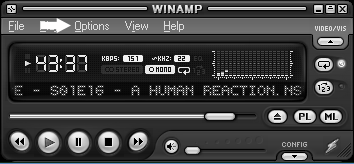
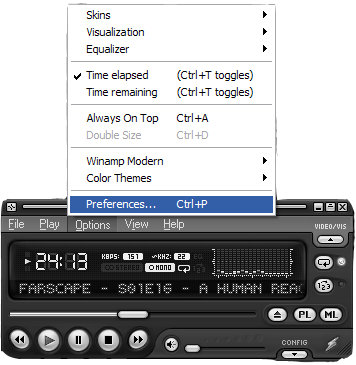
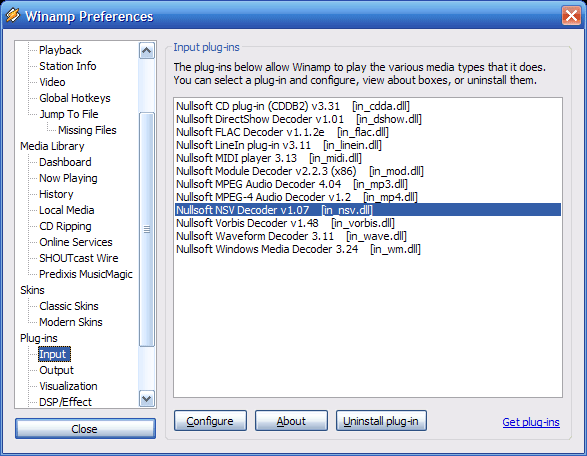
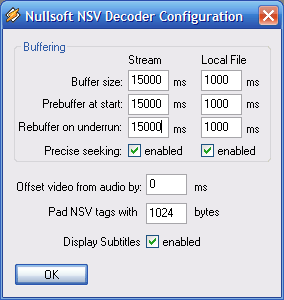
If you still experience buffering with the settings of 10000, please try 12,500 or 15000 instead. Due to your ISP and network backbone conditions, a higher buffer may be required.
Please note that skipping forward or back within a particular episode can result in buffering. It is always best to watch a show from beginning to end. Fast-forwarding or rewinding during the play of an episode can case buffering or a 416 error. This is an inherent problem with .nsv type files. To avoid these problems, it is best not to fast-forward or rewind during an episode. Some members report that if you pause the episode during play (assuming no buffering before you hit pause) and then wait 5 to 10 seconds, then use the slider in Winamp to move to the desired spot in the show and then hit play again, this can reduce the possibility of 416 or buffer error.
Buffering can be caused my numerous things including but not limited to: "Last Mile" internet connectivity problems, virus, spyware, other programs operating on your system (eg. torrent programs, email, etc.), your computer and home/office network configuration, simultaneous downloads, ISP overselling bandwidth, network/internet congestions, etc.
Disk Space and Disk Fragmentation:
If your computer is out of Hard Disk space (less than 10% free space left) you can experience buffering. You can also experience buffering if your hard drive is severely fragmented. You should regularly defragment your hard drive for optimum performance.
A Word or two about RWIN:
This section applies to Windows 95/2000/NT/XP. This is not an issue with Windows Vista OS.
The RWIN is the TCP Receive Window. TCP is a packet based transfer where data packets are moved in chunks rather than one at a time. The RWIN itself is a "buffer" that gathers the incoming data until it is full, then it moves the data to storage before refilling. Between fills, the computer sends acknowledgement packets "acks" that tell the sending computer that the data was correctly received. Increasing the RWIN means that more data is gathered on each transfer, followed by a blitz of acks, followed by more incoming data, and so on. Smaller RWIN sizes gather less data per fill, and thus send fewer acks, and then the cycle begins anew. The trick is in finding the proper RWIN for your line speed and latency.
The TCP Receive Window has a default value of only about 8K bytes in Windows 95/98/NT, and about 16K bytes in Windows Me/2000/XP, which is adequate for relatively slow dialup modems and for high-speed networks with relatively low latency (e.g., less than 20 milliseconds). Increasing the TCP Receive Window above the default settings (e.g., to 32-64K) can substantially improve throughput on high-speed Cable Modem or DSL connections where there is higher latency (e.g., 100-200 milliseconds), as is often the case on the Internet, particularly over long network paths. (Increasing the TCP Receive Window will usually not have an adverse effect on other connections.)
For example, let's consider the case of downloading a file at 150 kilobytes per second from a remote server over a typical 1.5Mbps broadband connection. A default TCP Receive Window of 8K bytes will be filled in only about 53 milliseconds, which is often shorter than the round-trip latency on the Internet. When the window is full, the sender has to stop sending until an acknowledgment of the data that was received comes back from the recipient. With a TCP Receive Window of 32K bytes, the sender can continue for as long as 217 milliseconds without an acknowledgment, which should permit uninterrupted data flow even when latency is 100-200 milliseconds or more. (With a TCP Receive Window of 64K bytes, the sender can continue for as long as 450 milliseconds.)
The moral of the story is this: Slower download speeds on lower latency need a smaller (say, 10K) RWIN. High speed connections on long latency networks may need a much larger RWIN (say, 32000).
Adjusting your RWIN will not affect your rated line speed, it only allows for transfers to be of maximum efficiency. Some users should note that even if they signed up for 1.5Mbps max service they may be capped at lowers speeds such as 768Kbps or 384Kbps, depending on individual line conditions. Your RWIN has no effect (well, a negligible effect, anyway) on your TTL, MTU or latency! A well tuned RWIN can, however, greatly improve transfer speeds by increasing data transfer efficiency.
Broadband Reports has a handy Tweaks Tester that will make recommendations to you about your RWIN Setting. To perform the Tweaks test, visit http://www.dslreports.com/tweaks . Make sure to read the Notes and Recommendations under column 1 and follow the directions carefully.
This page was: Helpful |
Not Helpful